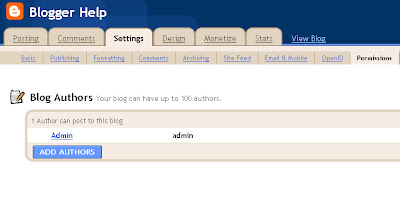DMOZ is the directory of Open Directory Project (ODP), the largest human edited web directory of the Web. The ODP powers core directory services for some the most popular portals and search engines, including AOL Search, Netscape Search, Google, Lycos, and HotBot, and hundreds of others.
How to submit step-by-step:
1) Go to
http://dmoz.org.
Step 2: Once you've clicked on the link and have entered the homepage, you would see that there are various categories listed there such as 'Arts, Games, Kids and Teens, Reference' etc. The first thing to do now is to choose the most relevant category that your website falls in. As an example, let's say your website is about 'Health' - you should then click on the 'Health" link. When you click on 'Health" - you would enter another page with subcategories under 'Health." There might be various other sub-subcategories. The goal is to narrow down to the most relevant category. This is a very important part of the submission process, so take your time and get to the most relevant category.
Step 3: Once you've identified the most relevant category for your site, look for the link "suggest URL." You can find this at the top of the page (link number 3). The first two links being "about dmoz" and "dmoz blog." Click the "suggest URL" link. This will bring you to the page where you would be required to enter your website details. Follow the instructions very carefully. They are listed very clearly. Take your time to read, so you don't make any mistakes.
Step 4: Once you've carefully filled out all the fields with the pertinent information about your website, click on the "submit" button at the bottom and you are done!! A Dmoz editor would now review your submission and hopefully approve it!!
That's the whole process. Following are tips for ensuring that you get each step right, which is harder for some people than many would guess.
Step 2 is often a challenge. There is a tendency for Webmasters to think of their sites as being more comprehensive and useful than they really are, and thus to submit their sites to higher level categories than are appropriate. There is also a trend for Webmasters to search for the category that they think is most likely to be viewed by the type of customer they hope to attract, rather than searching for the category that best encompasses their website. For example, a Webmaster for a walk-in health clinic website is likely to submit his or her site to one of the hospitals categories, thinking that he or she will be doing the users a favor - helping them to find his or her clinic site when they're "obviously searching for medical help." You should not try to choose a category by anticipating how users will browse through the directory. The directory may not be perfect, and you may think that by submitting your site to one category over another that is clearly more appropriate will help the users of the directory, but don't do it. That's the job of the Open Directory Editors. Don't look for a category where you think that your customers are going to search. Instead find the best branch in the
DMOZ directory using logic. If your site sells jewelry made with amber, submit it to "
Top: Shopping: Jewelry: Bead and Gemstone: Amber" and not to "
Top: Shopping: Jewelry: Bead and Gemstone." If you are not sure about a particular category, click on the link in the upper right hand corner of the page that says "Description" for a detailed description of the category parameters.
Completing step 2 correctly will insure that your site is reviewed faster. If you submit your site to the wrong category, then the editor of that category is going to forward it to the right category, causing a delay in listing your site. As you can imagine, some sites are very difficult to categorize. If you're not sure, submit to the category that you think is best and rely on the editors to do their jobs. Eventually the site will be properly indexed in the system.
Step 4 includes several challenging elements, even for the geniuses among us. Correctly inserting the Title and Description for a website is often a challenge even for
DMOZ editors. It can be a daunting task for people who are trained in marketing. When getting ready to write your title and description, it is helpful to think about the style of writing used in the instruction manual for your VCR. Notice that the instruction manual doesn't talk about how great or innovative the system is - it just describes the system and explains how to use it. For some of us with a marketing background, describing a website without using marketing or promotional language can be nearly impossible to master. Marketing language and techniques seep into your very way of thinking. If you have a friend that works for a PR agency, you can test this theory. Just ask them about their worst client. They are likely to give you some good dirt on the company, but they'll also tell you how terrific the company is at doing whatever the PR firm was hired to promote. They just can't escape it, even years later.
Getting back to the question, let's examine the Title requirement first. As a rule, the title of a business website is the name of the business. The title of all other websites is the title listed on the site in question. For help with difficult
titles, visit
Open Directory: Guidelines: Editing Style Guidelines: Titles.
The description, which we are discussing last, is the most difficult element in a
DMOZ listing. There are basically two ways to learn to write a description for a site in
DMOZ. The first way is to read all of the
guidelines, assimilate the information, then follow them. The second way is to browse through the directory, looking at how sites are described in your category and in categories above and below your category, then imitate the style. Depending on your style of thinking, you may choose one way over the other. For a quick start guide to writing
descriptions, visit
Open Directory: Guidelines: Editing Style Guidelines: Descriptions.
For further reading, visit
Submitting a Site to The Open Directory Project,
Open Directory - Help Central - Submitting a Site, and
Open Directory Editorial Guidelines.