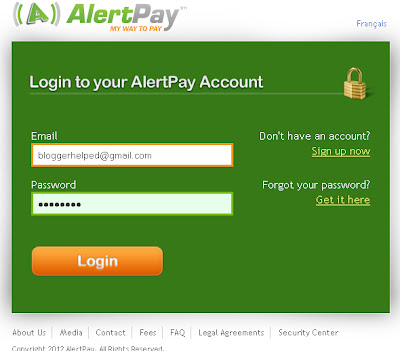Technorati is a best blogger tool for getting better improvement of your blogger and can monitor traffic.
First of all you should get the User ID and Password of Technorati.
1. Log -in-to Technorat,click on your username at the top of the right side see below.
2. My Profile window will open at the end of your profile you will see the My Claimed Blogs Option just fill your blogger name inside the blank portion than click on Claim Button see below.
3.As you click on Claim Button a new page will open in the same window there you will see few option for your blogger to fill them and click button Proceed to the next step see picture below.
4. Next Step will show you the blog claim status.
5. Check your Email there you will get an Email from Technorati wich send you a token number just paste your token number anywhere in your post area like this i paste here mine Y4RVAHMJXJAH . see below follow the link.
6. Go Back to your Profile in Technorati and click on Check Claim Button see below.
7. Than it will ask for Verify Claim Token Click on it see below.
8. At the End a massage will show you We are evaluating your claim see below.