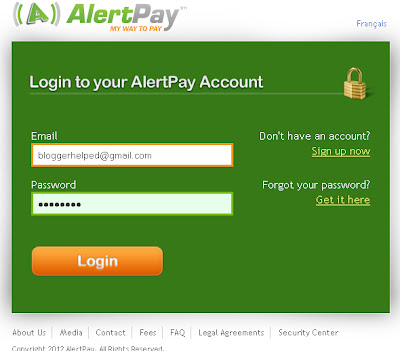Add a additional header Gadget into page element so that the blogger owner can add any other article,picture etc under the header.
Just see the picture below how looks default Header Gadget.
Now we can start how to add extra Header Gadget.
Note: Before Edit your Template take your Template full Backup.
Note: Never forget to click on Expand Widget Template tag before Edit or backup your Full Template
1. First Sign-in to your Blogger click on Design under the Design Tab you will see Edit HTML click on it see below.
Note: Never forget to click on Expand Widget Template tag before Edit or backup your Full Template
1. First Sign-in to your Blogger click on Design under the Design Tab you will see Edit HTML click on it see below.
2. Find the Below Code ( By preshing Ctrl+F ) Put the code inside the serch box than Enter see picture below.
showaddelement
3. The code will be look like see below.
<div id='header-wrapper'>
<b:section class='header' id='header' maxwidgets='1' showaddelement='no'>
<b:widget id='Header1' locked='false' title='Blogger Help (Header)' type='Header'>
<b:includable id='title'>
4. Just change here these two things.
(showaddelement='no') to (showaddelement='yes')
maxwidgets='1') to (maxwidgets='2')
5. Than click on Save Template,go to the Page Element i am sure you will get extra Header Gadget there see Picture also below.
5. Than click on Save Template,go to the Page Element i am sure you will get extra Header Gadget there see Picture also below.